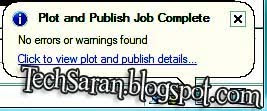How to Convert AutoCAD Drawings to PDF Files?
Each and every software’s in the world has its own merits and demerits. In the same way those engineers in the future and of now using the AutoCad software in general lacks the same; as its drawings cannot be converted into a PDF files. There are several times while submitting a report to your boss or at your college it may delay due to this conversion. The best thing about the software is that the user can use any version of AutoCAD if they downloaded the latest version For those who often get delays DWGgateway software is an ideal free tool for converting all your AutoCAD drawings into PDF files.
- First you need to download the software for free
- After the software get downloaded to your PC double click and install your needed versions and click next to finish the set up processes.
For converting the AutoCAD drawing to PDF files to an optimized level follow the instructions:
- Open a drawing which is ready for converting and select File -- > Plot.
- Then a dialog box will appear as below in which you select ‘DWG to PDF.pc3’ on printer/plotter.
- At last you has to hit Ok and the software will ask you the destination folder where you need to save the PDF files.
- As soon as the conversion is over you can see a bubble arising at the taskbar that the process was successfully finished.
For the upcoming engineers and designers of the world this software will be a fruit to taste and it helps converting you initiative designs in seconds.
Try it now
Try it now