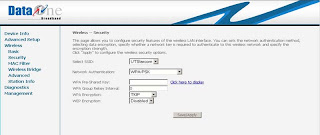How to set up a Secure Wireless Broadband Connection for Laptops or PC?
In recent times Intelligence agencies found most of the terrorists were using unsecured wi-fi connections to send their emails. In order to prevent these we can set up a secure wireless broadband access. This is how to setup a Secure Wireless Broadband Connection in BSNL Dataone : -
- Open the browser and type the url http://192.168.1.1.
- Type username admin and password admin in login window
This window allows the user to configure security features of the wireless LAN interface. User can set the Network authentication and data encryption methods.
Step 1:After successfully logging into CPE. Go to Wireless in the main menu and click on the Security button from the list. The following window appears:
Step 2: Select the required SSID (Service Set IDentifier) and Network Authentication. Enable WEP Encryption using the pull down menu. The following screen will appear.
Step 3:
- Select encryption strength as 128bit or 64bit.
- Enter the network key
- 5 ASCII characters for 64 bit encryption
- 13 ASCII characters for 128 bit encryption - Four network keys can be entered.
Select one network key as the current network key. - Enable the WPA-PSK network authentication from the pull down menu if you desire to use the security as WPA-PSK method of security. Enter the pre-shared key value in the WPA Pre-Shared Key field.
- Click on Save / Apply Button
Wi-Fi Configuration in PC/Laptop
- You need to configure same WEP key in your PC/Laptop which you have entered in CPE wi-fi security configuration.
- For this go to the properties of Wi-Fi connection,
- Select the tab Wireless Networks.
- Select the wi-fi network name (more than one networks may be present in your area, identify your network by SSID name which is configured in modem. Normally the CPE model name ( say WA1003A) is factory default SSID setting) and click on Properties.
- Look for field Data Encryption and network ID, select WEP as Data Encryption and enter the network ID which you have entered in CPE configuration as Encryption Key.
Screen Shot for setting up Wi-Fi Configuration in PC/Laptop
NOTE: These steps may be different for different client Wi-Fi hardware/software